My Plans
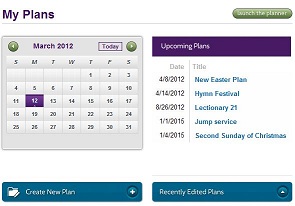
In My Plans you can quickly find the Plan you’re looking for. The Calendar on the left shows the current month when you log in, with today’s date highlighted. Any dates on which you have Plans saved will have a small dot showing on them. You can change the month using the green forward and back buttons. Use the “Today” button at the bottom to return to today’s date.
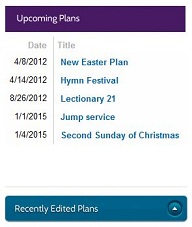
The Upcoming Plans list to the right shows the next few Plans you have, for today or thereafter. If you click on the name of the month showing on the left, this list will show your Plans for that month. Click on a date to see your Plans for that date.
An example: you can scroll the calendar ahead to look several months into the future. Click on the name of the month, at the top, to see your Plans for that month.
Click on the title of any Plan shown on the right and you’ll be taken to the Planning Page with that Plan open for you to work on.
By clicking on the blue Recently Edited Plans button on the right, you can change the view to see the several Plans that you’ve worked on most recently, no matter when you plan to use these Plans. This allows you to quickly get back to work on Plans that may be several months in the future (or even undated Plans).
This panel has a few ways to quickly start a new Plan, too. Below the calendar is a blue button to Create a New Plan. At the upper right of the panel is a green button that navigates you to the Planner. Finally, if you click on a date on the calendar you’ll be offered, in addition to a list of your Plans, a link to start a plan on that date.